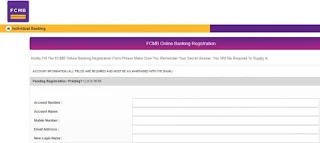For new customers, if you want to open your FCMB account, there is
the option to open the FCMB online banking right away, while for older
customers, you can easily register for one.
Before we begin, you must understand that FCMB internet banking and
FCMB Internet banking are alike. If you are interested in FCMB internet
banking, you will be prompted to open FCMB Online account.
What is FCMB Online banking?
FCMB Online or FCMB Internet banking is an online banking service for
individual and business customers. It is an online real-time solution
that allows business organizations 24/7 access to their FCMB accounts.
It is also a platform, where customers have the opportunity to manage
their finances anywhere and anytime with the aid of an internet enabled
device.
Categories of FCMB Online
First Bank Monument Bank, FCMB has three types of Internet banking, or it can be used by the following set of people:
❅ Individual / Personal: FCMB online or internet banking can be used by Individual or Personal.
– Trade Services
❅ Business version
– Trade Services
Features of FCMB Online
With FCMB Online allows you do the following:
❅ Instant Funds Transfer: Within FCMB accounts and other Bank accounts.
❅ Multiple Transfers at an instance.
❅ Instant Airtime Top Up.
❅ Pay bills e.g. DSTV, GOTV, PHCN, BB, IPNX, SWIFT subscription etc.
❅ Pay Wakanow Airfare.
❅ Forex Transfers.
❅ Cardless Transfers
❅ Fund Credit Card.
❅ Salary Loan Top up
❅ Fixed Deposit Investment
❅ Set Standing Instruction for periodic payments.
❅ Consolidated view of ALL your FCMB accounts.
❅ Consolidated view of your credit card account.
❅ Check and download account statements in PDF, MS Word or Excel.
❅ Request ATM debit card/Cheque book/bank drafts.
❅ Request Mobile Token/Reset Hardware Token
❅ Block your ATM debit card.
❅ Locate nearest ATM to you.
FCMB Online Banking Registration
To get started on FCMB Online banking, you need to get registered.
Yes, you must complete all the registration to be enrolled in to Online
internet banking.
Here is how to register for FCMBonline, OR FCMBonline account opening:
❅ Visit
Fcmb.com/Registration
❅ Enter your Account details
❅ Enter Account Name
❅ Mobile Number (as registered with the bank)
❅ Email Address (as registered with the bank)
❅ Select a New Login Name (your preferred name for logging in to FCMBOnline)
❅ Select ATM card preference (Click Yes, if you have one, No if you don’t)
❅ If yes, enter your card PAN (16 or 19 digits number), if no, continue.
❅ Click SUBMIT to register your form
Why is ATM card important?
To ensure major clarity, when using FCMBonline, pleas ensure that you
have at least one single ATM card details. With any of the ATM card,
you can easily complete the following:
❅ View your Account Balance
❅ Transfer Funds
❅ Pay Bills
❅ Purchase Airtime and more.
NOTE: Registering without your card details will restrict the functions you can perform to only viewing your account balance.
How to Download FCMBonline mobile app
First City Monument Bank, FCMB introduces two major types of their
mobile app for both Android and iPhone. Thankfully, you can easily
download the app from your app store.
❅ To download FcmbMobile for Android – Go to Google Playstore
HERE.
❅ To download FCMB Mobile Plus for Android – Go to Google Playstore
HERE.
❅ To download FCMBMobile for iPhone – Go to itunes
HERE.
❅ To download FCMB Mobile Plus for iPhone – Go to itunes
HERE.
With FCMB mobile banking app, you can control lots of transactions
and commands from the bank app. You can control your accounts -Savings
or Current accounts, pay bills, complete transactions and many others!
How to login to FCMB online
Now that you have successfully completed the FCMB online internet
banking, you can now login into your FCMB online account and enjoy all
the aforementioned benefits:
❅ Go to FCMB online by Clicking
HERE.
❅ Enter your Username and
❅ Your Password.
❅ And click on Login!
How to reset FCMBonline login password
If you ever Forgot Password, follow the below settings to complete the password reset:
❅ Click on ‘Forget Your Password?’ link
❅ Provide User ID and one secret answer
❅ Click on ‘Reset Password’ to receive default password
❅ Default Password is sent to registered email address
❅ Copy Default Password from registered email address and Login
❅ Change ‘default password’ to your ‘preferred password’
How to reset FCMBonline login username
Did you forget your FCMB online login Username? Please follow the below settings to get your Username back:
❅ Enter your Account Number
❅ Enter your Registered Email
❅ Enter your Registered Mobile
❅ Enter Any Secret Answer
❅ Tap on ‘Get Username’
This is the FCMB Online Banking Username Request!
How to download and use the FCMBonline Token App
To download the FCMB online token app and learn how to use it to complete transactions, follow the below procedures:
❅ Visit your App store (Android or iOS)
❅ Search and download ‘FCMBonline Token App’
❅ After installation, the phone IMEI or Unique number is displayed on
the mobile token App. This also confirms successful installation.
❅ Now login to your FCMB online banking
HERE
❅ Click on the ‘Mobile Phone Token’ menu.
❅ Select ‘Mobile Token Registration’.
❅ Enter the DISPLAYED IMEI or Unique number from the installed FCMB
online Token App into the required Device IMEI/Unique number field on
the platform.
❅ Select Phone type (Android, Blackberry, Windows and iOS) from drop down list.
❅ Select the account to be debited.
❅ Select authentication code type (SMS/Email or Token Code) and click on ‘Continue’.
❅ Input transaction your password and the authentication code sent to your phone then click ‘Register’.
❅ If Successful, the platform displays ‘Registration Successful’, an
activation code is instantly sent to your registered phone number and
email while the token fee is debited from customer’s account.
❅ On the FCMBonline Token App, input the 4 digit activation code
received as an SMS and Email that was sent to your registered phone
number and Email. Select and confirm your preferred app password, accept
Terms and Conditions then select ‘Save Data’.
❅ Registration is completed and the FCMBonline Token App is ready for use!
How to reset FCMB Internet banking token
❅ Login with your Username and Password.
❅ Answer Security Question
❅ Click on ‘Utilities Options’ on the Internet Banking menu
❅ Click on ‘Hardware Token’ Reset
❅ Click on ‘Reset My Token’ Button
❅ You are done!